Creating an Extension
Here’s the mockup of the Restaurants extension that we saw in the Introduction. Through the course of this tutorial, we’ll turn the Restaurants extension from Getting Started into this list of restaurants.
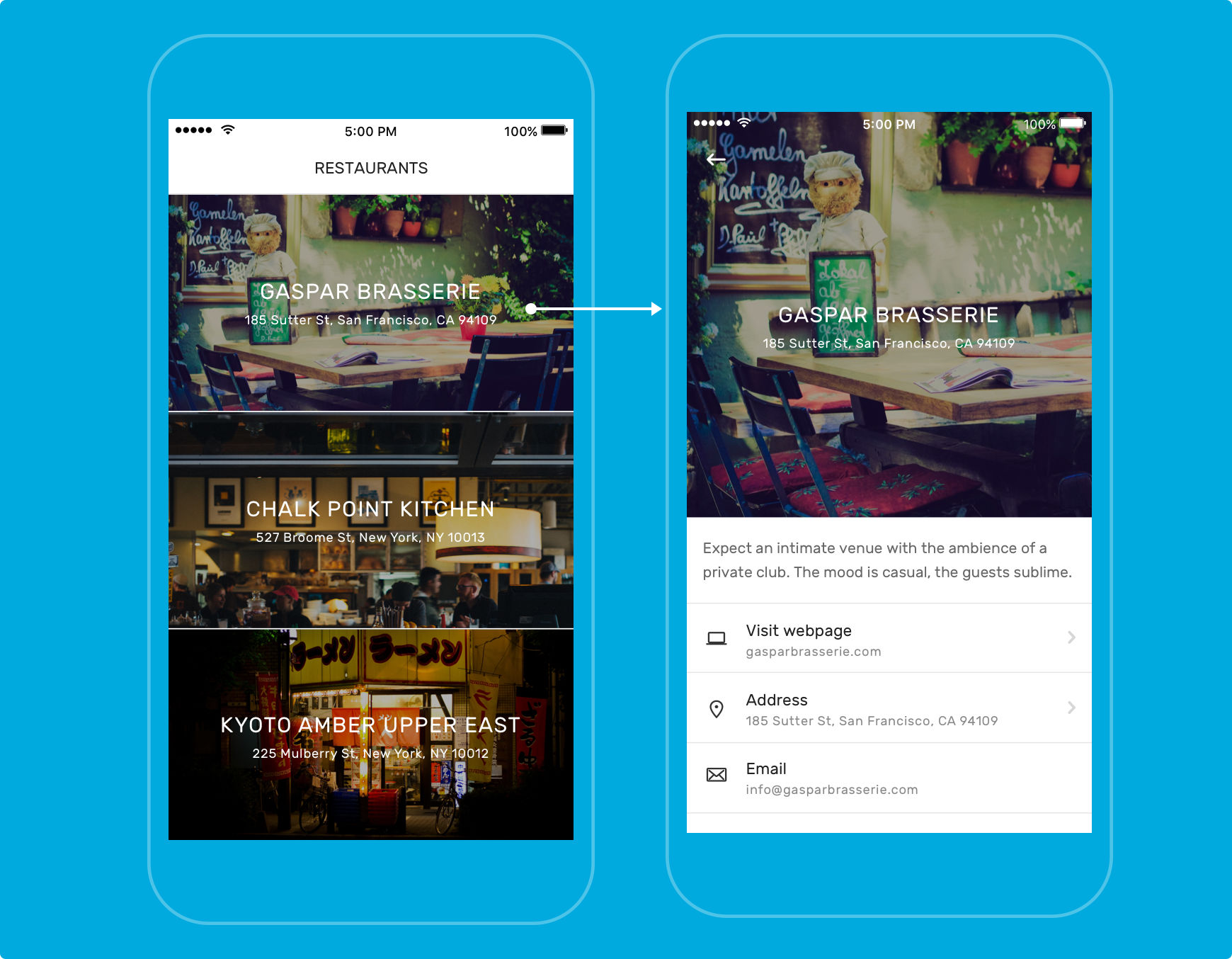
The left app screen lists the restaurants and the right one shows the details of each specific restaurant when you tap on it.
Initialization
Let’s revise what we did in Getting Started (which you should go through before starting this tutorial series). We cloned the app we made on the Builder and initialized a new extension in the app with basic information using shoutem init, which created a folder and bootstrapped it with extension files.
$ shoutem init restaurants
Enter information about your extension. Press `return` to accept (default) values.
Title: Restaurants
Version: 0.0.1
Description: A restaurants extension.
This information is stored in the extension.json file.
Note
In case you can’t remember the structure of some command, type
shoutem -horshoutem <command> -hwhere you should replace<command>with one of the CLI commands.
Folder Structure
The initialization process will generate the skeleton with folders and files. Our new extension’s structure looks like this:
restaurants/
├ app/
| ├ node_modules/
| ├ extension.js
| ├ index.js
| └ package.json
├ server/
| ├ node_modules/
| └ package.json
└ extension.json
Let’s explain the structure:
app/: Folder where you keep your mobile app side code (this will be bundled into the app)server/: Folder where you keep your server side code and assetsextension.json: File that describes your extension
Specific parts will be explained soon.
In extension.json you can see:
#file: extension.json
{
"name": "restaurants",
"version": "0.0.1",
"title": "Restaurants",
"description": "A restaurants extension.",
"platform": "1.0.*"
}
Brief property explanations:
nameuniquely identifies the extension when combined with your developer name (e.g.tom.restaurants)versionis the extension versionplatformindicates the version of the plaform (versions of React, React Native and other packages available to all extensions by default)titleanddescriptionare extension descriptors
We also uploaded our extension to Shoutem:
$ shoutem push
Uploading `Restaurants` extension to Shoutem...
Success!
And installed it into our app:
$ shoutem install
Extension installed.
See it in the builder: https://builder.shoutem.com/app/8074
Uploading the extension is self-explanatory, but let’s elaborate on installing and uninstalling extensions. In the Builder, you can go to the Extensions tab to see which extensions are installed in your app. If you successfully installed your Restaurants extension from Getting Started, you should see it there under the Custom category.
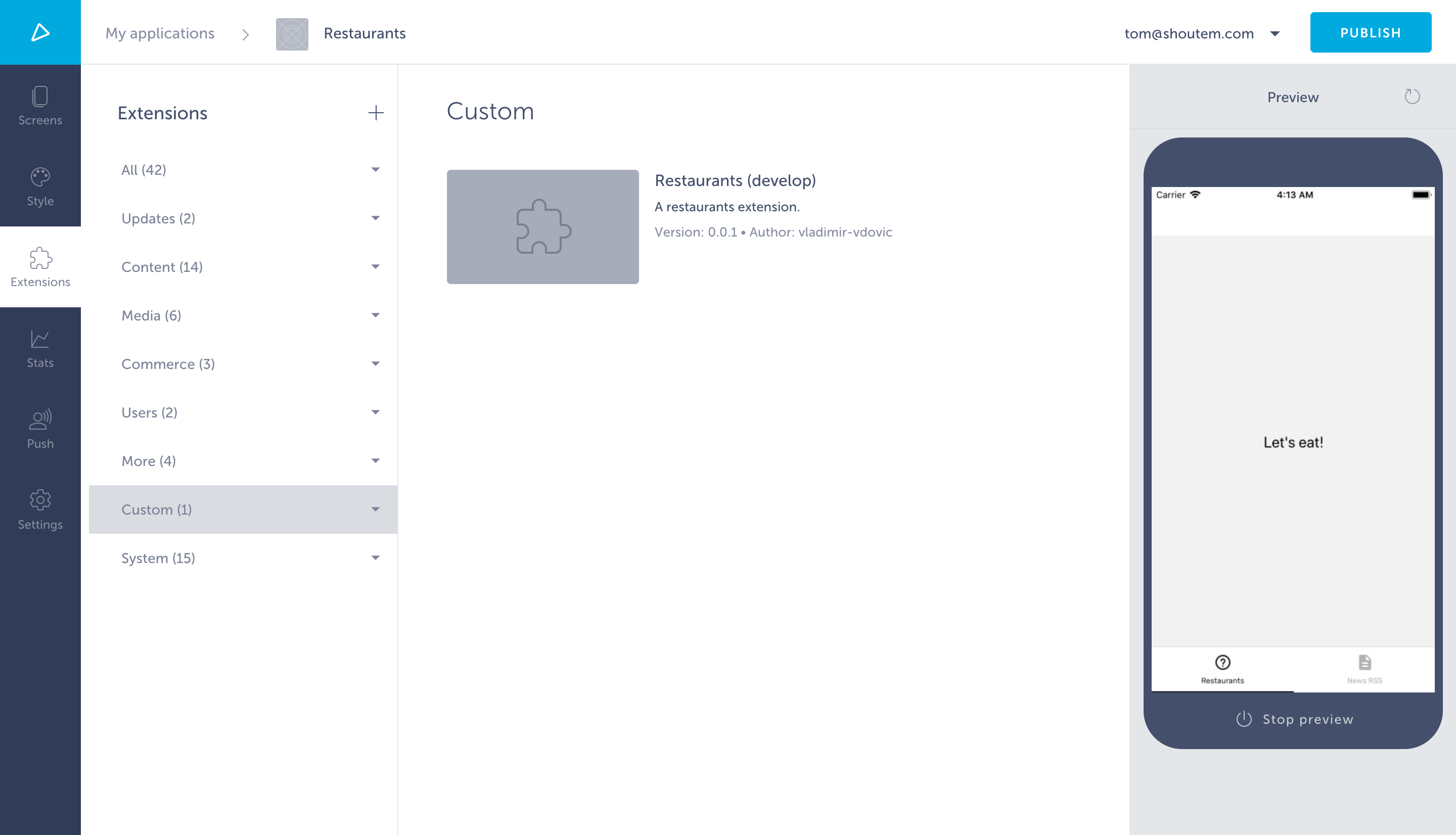
Extensions are installed into specific apps, not all apps on your account.
Now let’s elaborate on screens and shortcuts.