Setting up your Local Environment
In this tutorial we will explain how to set up a local environment that allows you to preview changes to your app in real time. In other words, once you’re set up, you won’t have to push your extension to Shoutem every time you want to see the changes you made to it. You can do this using your own physical device or an emulator.
To be able to follow this tutorial, you should go through our Getting Started tutorial so you have a custom extension as well as a cloned app to easily test your local environment with.
Local Development
There are limitations to what the Builder can preview. Namely, it can only preview apps that have no native code linked into them. This is because it has it’s own binary, so it can only preview changes made to the JavaScript bundle of the app.
To work on apps with native code changes, you can use react-native run-ios and react-native run-android inside your cloned app’s directory, the same way you’d use them with any other React Native app! You can find out how to set up your local environment for React Native development using Facebook’s official documentation. Make sure you strictly pass through all the steps described there.
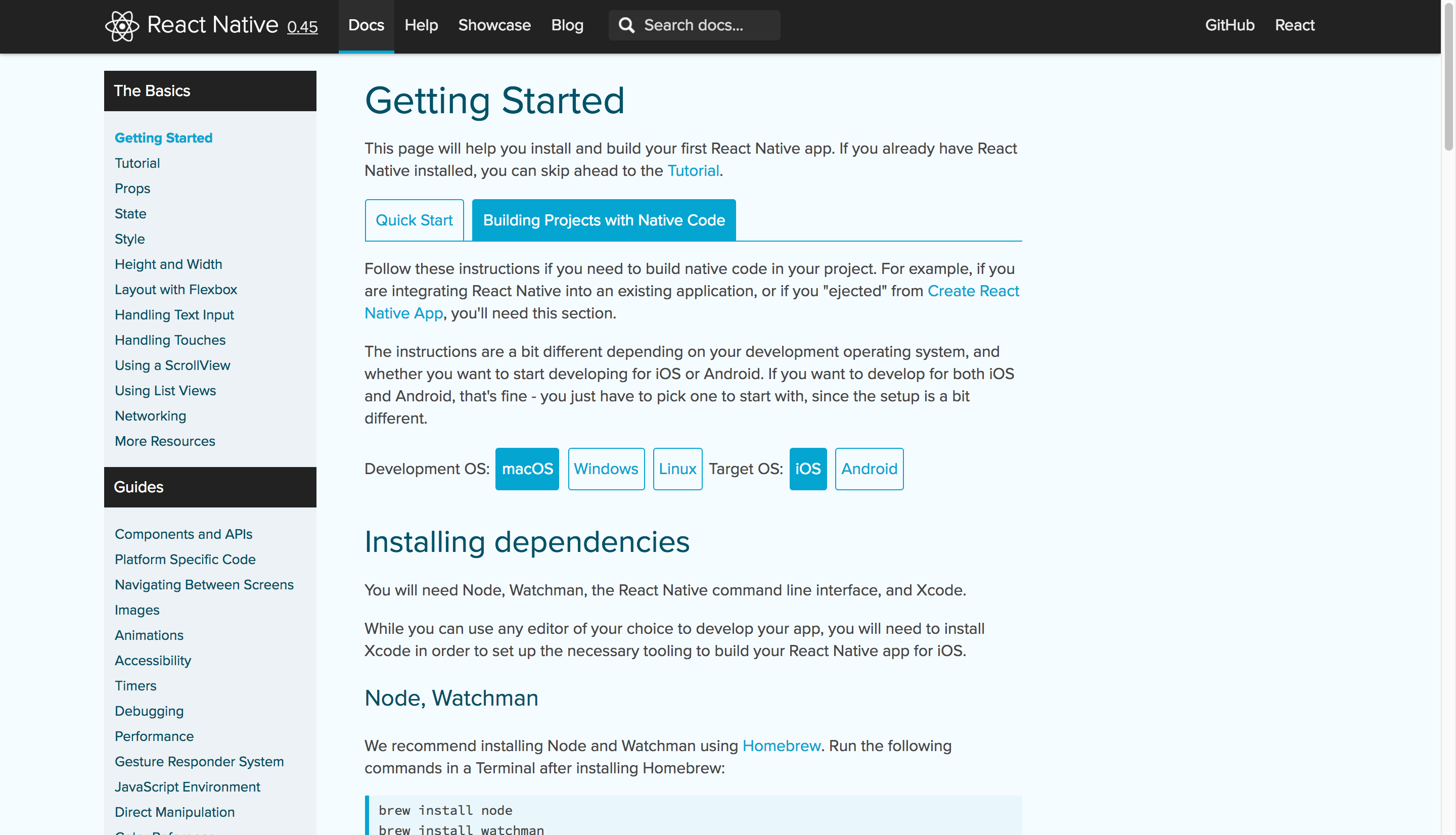
Once you have that set up, you can continue your work like it was a regular React Native app.
$ react-native run-ios
Scanning 706 folders for symlinks in /path/to/Restaurants/node_modules (18ms)
...
Real Time Code Changes
We will now explain how to preview code changes in your extensions in real-time, in other words, to be able to see changes in your extension as you make them without having to push your extension to Shoutem every time you make a change.
In Getting Started, we already cloned the app we made, so you can just navigate to it’s directory and run it locally:
$ cd Restaurants
$ react-native run-ios
Scanning 706 folders for symlinks in /path/to/Restaurants/node_modules (5ms)
...
Changes made to JavaScript code can be seen instantly now, all you have to do is reload the app:
iOS
- ⌘R
- ⌘D -> Click on
Reload
Android
- press R twice
- Ctrl+M -> Click on
Reload
Now you can develop your extension much faster because you can see the changes you make to your extension in real time, exactly like a regular React Native app. Let’s see how this works. Change something inside your extension from Getting Started, for example you could add another line of <Text> to the List screen:
#file: Restaurants/extensions/tom.restaurants/app/screens/List.js
render() {
return (
<View style={styles.container}>
<Text style={styles.text}>Let's eat!</Text>
<Text style={styles.text}>This is my first extension!</Text>
</View>
);
}
Save the changes, reload the device as previously described and you should see your new line of text right there.
Managing your app’s Configuration
This section will cover the uses of the configuration script and associated commands.
shoutem configure
$ shoutem configure
> @shoutem/mobile-app@1.1.2 configure /path/to/Restaurants
> node scripts/configure
...
The command should be called when:
- an extension is installed, updated or uninstalled
- changing native code of any of the extensions from the
extensionsdirectory - changing cocoapods or gradle dependencies of any of the extensions from the
extensionsdirectory - switching between published (
shoutem configure --release) and development (shoutem configure) configuration
shoutem configure –release
$ shoutem configure --release
> @shoutem/mobile-app@1.1.2 configure /path/to/Restaurants
> node scripts/configure "--release"
...
This command should be called when:
- bundling assets into the app
shoutem configure –production
$ shoutem configure --production
> @shoutem/mobile-app@1.1.2 configure /path/to/Restaurants
> node scripts/configure "--production"
...
This command should be called when:
- switching between development (
shoutem configure) and last published (shoutem configure --production) configuration - bundling assets into the app
- preparing app for Apple App Store and Google Play Store Submission
- activating Shoutem features like CodePush, Push Notifications and Analytics