Settings pages
Settings pages are used to allow the app owner to control the behavior of an extension.
You define all of your settings pages in the pages root field in extension.json. However, it’s important to differentiate different types of settings pages. You can define three different types of settings pages.
Extension settings pages
They’re defined as settingsPages in the root of the extension.json file and are defined as an array of pages used for adjusting settings on the level of the entire extension, meaning they’re accessible throughout the entire extension.
An example of this type of settings page was mentioned above, the User Authentication extension:
#file: shoutem.auth/extension.json
"settingsPages": [{
"page": "@.SettingsPage",
"title": "Settings"
}, {
"page": "@.ProvidersPage",
"title": "Authentication providers"
}],
"pages": [{
"name": "SettingsPage",
"type": "native-component",
"path": "dummy.js"
}, {
"name": "ProvidersPage",
"type": "native-component",
"path": "dummy.js"
}],
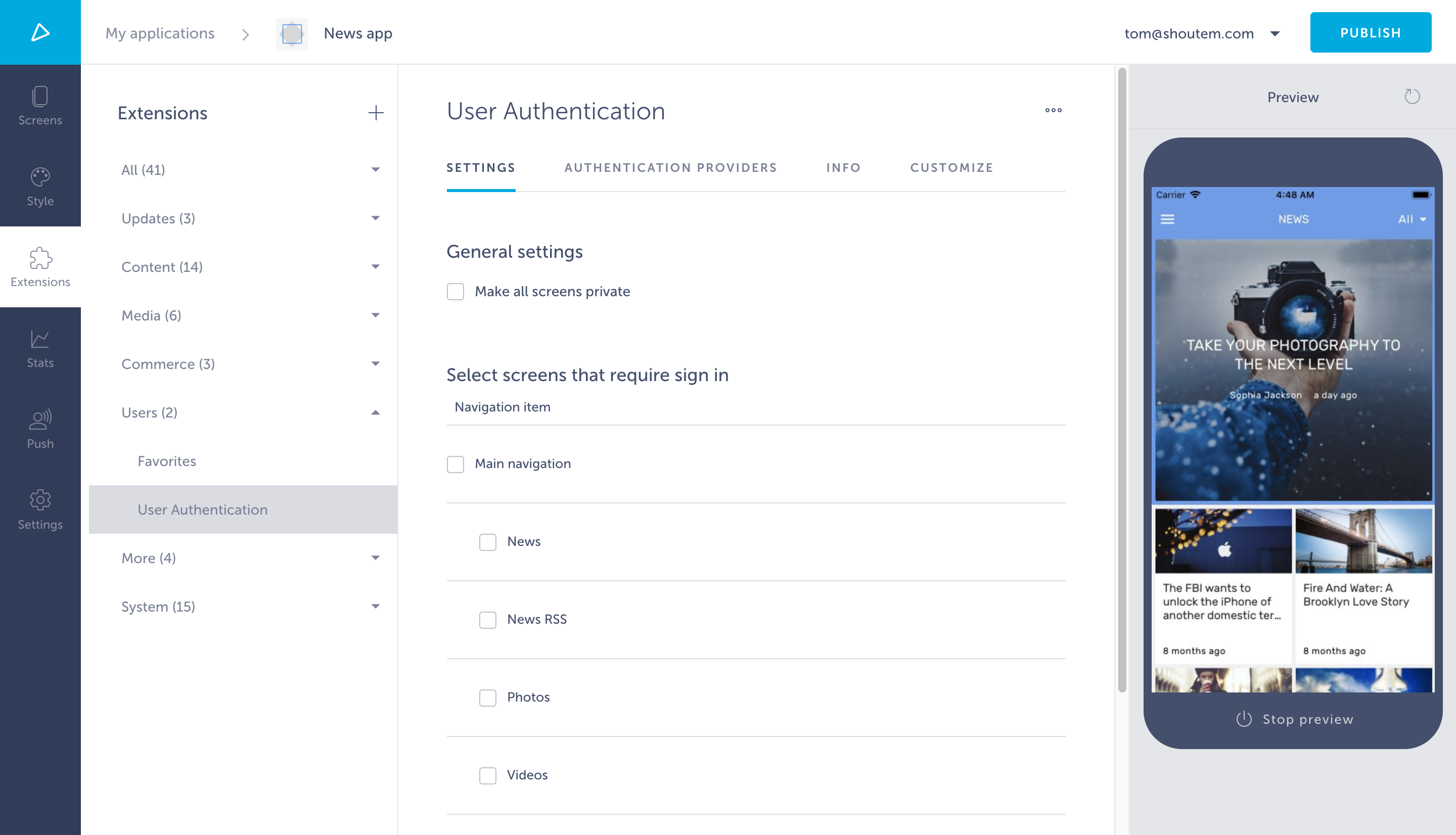
Shortcut settings pages
They’re defined as adminPages in the shortcuts field of the extension.json file as an array of pages used for adjusting settings on the level of a specific shortcut, meaning they’re accessible only to those shortcuts and not on the level of an entire extension.
An example of this type of settings page can be found in the News RSS extension:
#file: shoutem.rss-news/extension.json
"shortcuts": [{
"name": "news-shortcut",
"title": "News RSS",
"icon": "theme://news.png",
"screen": "@.ArticlesGridScreen",
"adminPages": [{
"page": "shoutem.rss.RssPage",
"title": "Content",
"parameters": {
"schema": "shoutem.proxy.news"
}
}, {
"page":"shoutem.layouts.LayoutPage",
"title": "Layout"
}]
}],
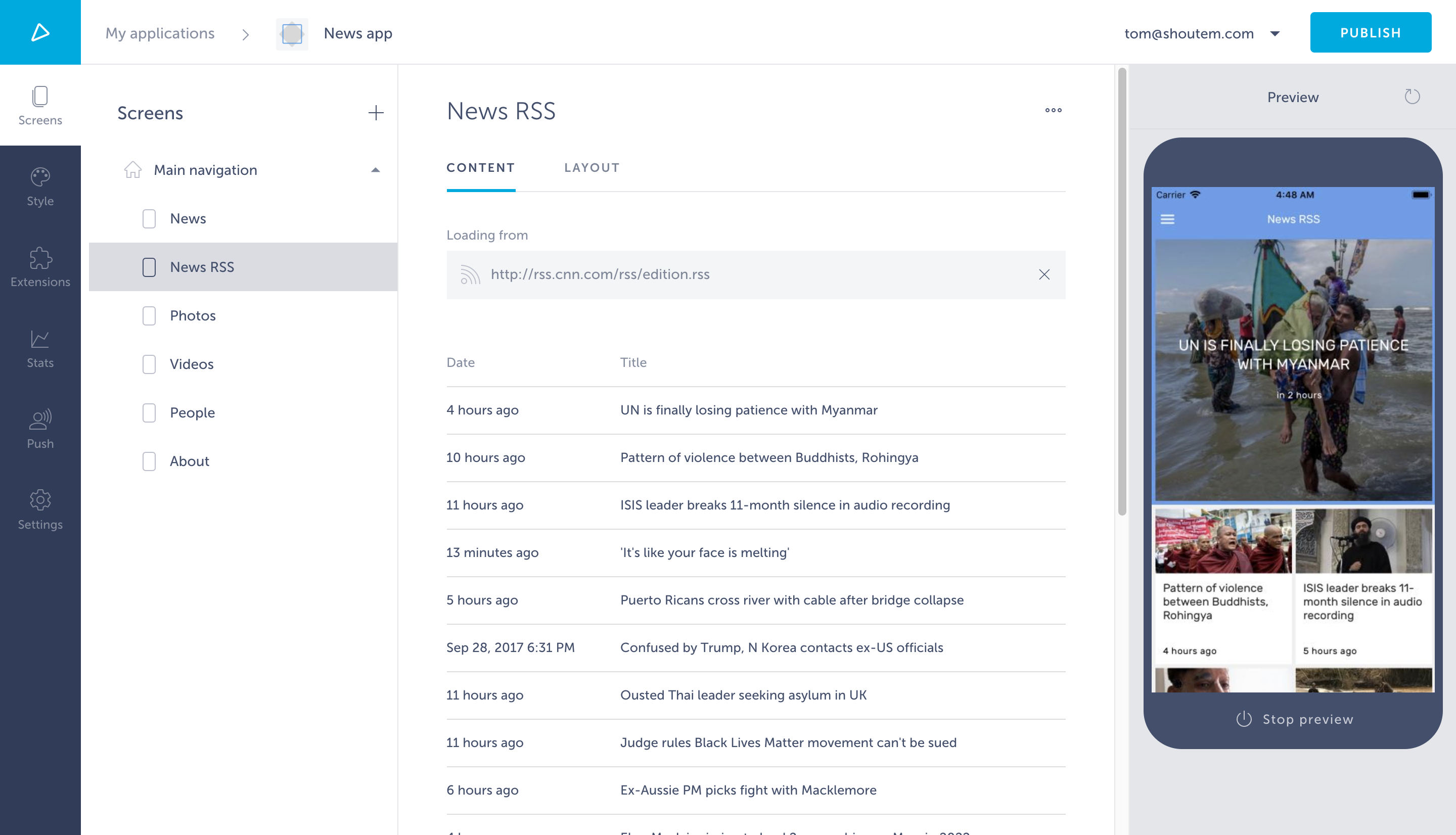
Screen settings page
It’s defined as settingsPage in the screensfield as a single page for adjusting a specific layout’s settings. This is what you see in the shoutem.navigation (Main Navigation) extension.
#file: shoutem.navigation/
{
"name": "Drawer",
"title": "Drawer",
"image": "./server/assets/screens/drawer.png",
"extends": "@.TabBar",
"settingsPage": {
"page": "@.Drawer"
},
"settings": {
"startingScreen": null,
"showIcon": true,
"showText": true
}
}
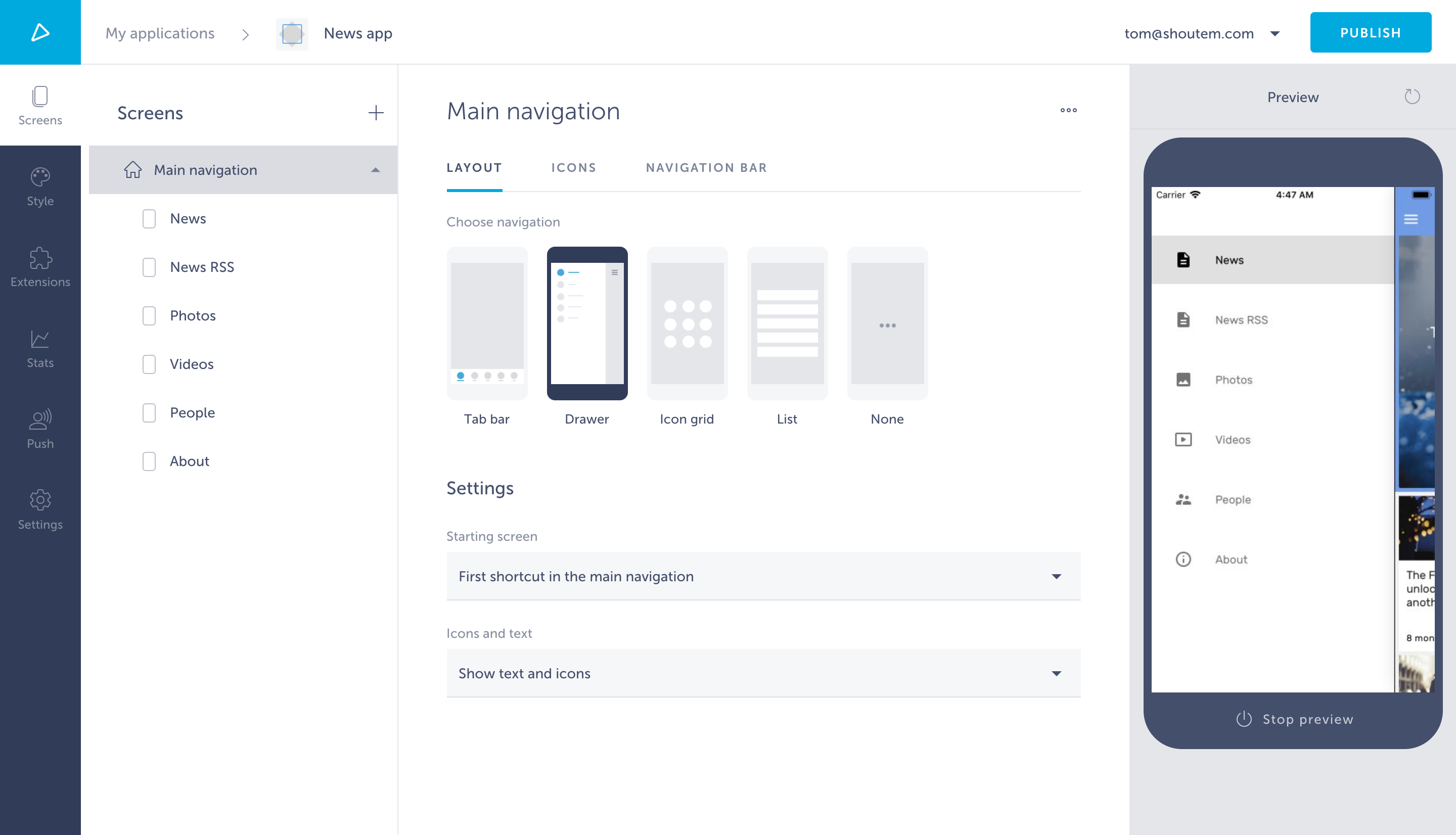
Now that we understand the differences between settings pages, let’s see how to make them.