Settings types in extension
Each extension has 3 different types of settings. App owners manage these settings in Settings pages to customize the functionality of the behaviour of an extension in the app.
Extension concepts
Before we dive into settings types, let’s refresh our memory on extension concepts:
- Each extension can have multiple versions, but only one can be installed at a time - that’s what we refer to as an
extension installation. - An extension can expose multiple shortcuts, and each of them can be added more than once to the app, called
shortcut instances. - Each shortcut instance opens a starting screen, which can then open the next screen, and so on.
- Each screen can have multiple representations, called
screen layouts.
Settings pages
Settings pages are web pages written by extension developers, and they appear in Shoutem builder. Their purpose is to enable app owners extension customizations through settings. Check the tutorial on how to create a settings page for more info. Settings pages are exported via the pages field in extension.json and can be used on 3 different places which determine settings type.
Settings types
Extension settings- Single global settings for the extension installation, placed insettingsPagesin the root ofextension.jsonShortcut settings- Shortcut instance settings, placed inadminPagesin the shortcut objectScreen settings- Settings of the layout presented by the screen, placed insettingsPagein the screen object.
Default settings
Each settings can have its default value. The default value is defined in settings field, which is adjacent to settingsPage(s) or adminPages fields, for every settings type.
Applying default settings is determined by settings type:
- default
extension settingsare applied when installing extension into the app - default
shortcut settingsare defined when adding a shortcut (screen) into the app structure - default
screen settingsare defined when adding a shortcut (screen) into the app structure
Updating the default settings in extension.json will not update the default settings in that extension part if those were aready applied. For instance, if you already added shortcut instance (created from some shortcut), default settings of that shortcut won’t be updated if you update them in extension.json and push the new version to Shoutem. However, if you add another shortcut instance, that instance will have the latest default settings from extension.json.
Manipulation of settings
Settings can be manipulated using the @shoutem/api-sdk package. See Writting settings pages tutorial on how to do that.
Note
The below documentation is outdated and will be updated once
api-sdktool is finished. This is in progress.
Extension settings
Extension settings are global settings shared throughout all extension parts within an extension installation.
Place
#file: extension.json
{
"name": "restaurants",
"version": "0.0.1",
"title": "Restaurants",
"description": "List of restaurants",
"platform": "1.0.*",
"settingsPages": [{
"page": "@.General",
"title": "General settings",
}, {
"page": "@.Sounds",
"title": "Sounds"
}],
"settings": {
"website": "www.example.com",
"onRowTapSound": false
},
"pages": [{
"name": "General"
}, {
"name": "Sounds"
}]
}
Settings pages meant for manipulating extension settings can be found in the Extensions tab for that extension. We call them extension settings pages.
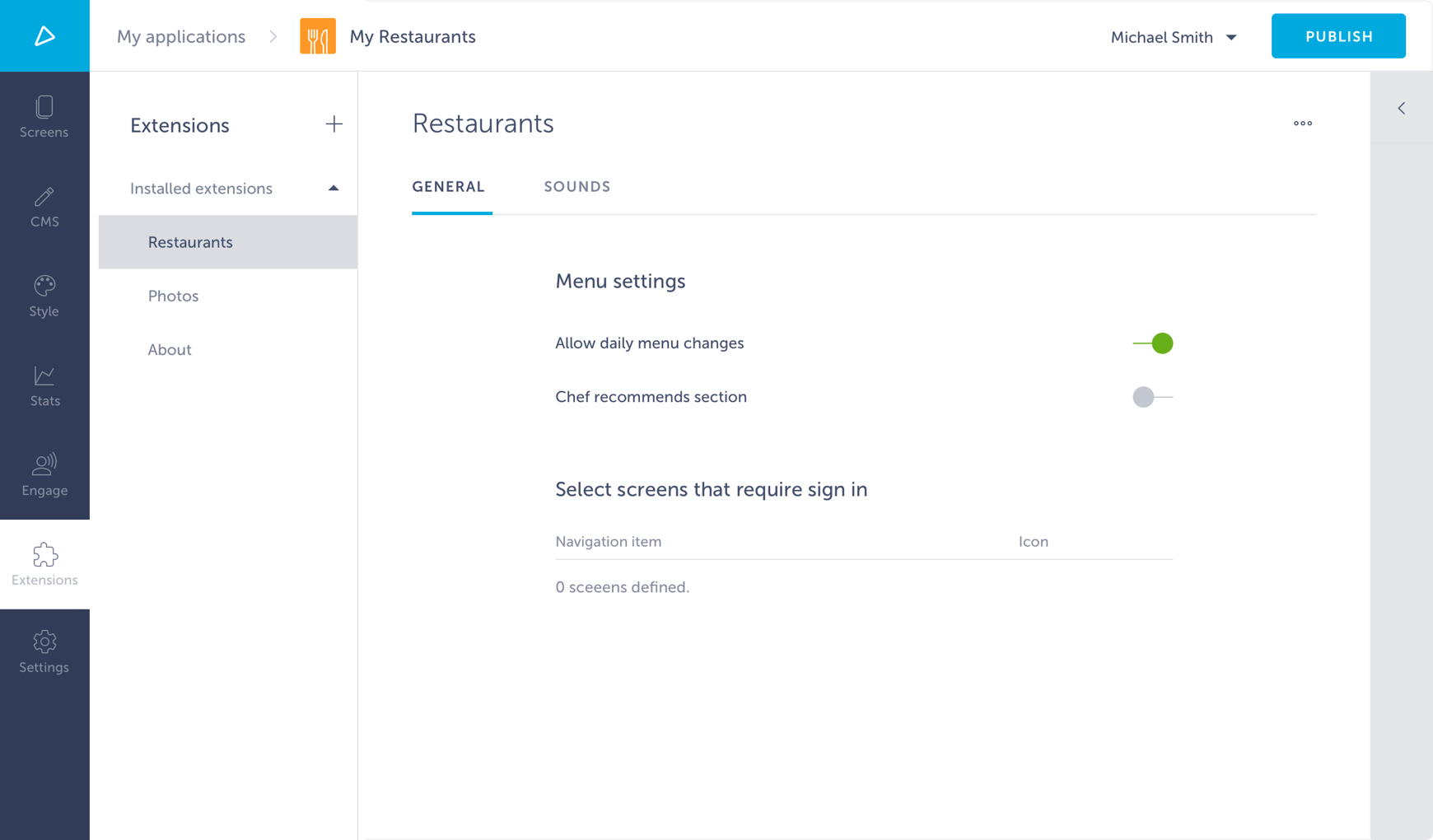
Server side
Properties received to the root extension settings page component are:
extension: Extension object with fields:name: Extension nameversion: Extension versiontitle: Extension titlesettings: Extension global settings
To set extension settings, use setExtensionSettings from @shoutem/builder-sdk. Although extension settings can be manipulated from any settings page, for maximum user experience, do it only in extension settings pages.
Client side
Each screen that is connected to the state can access extension settings. They can be found in props, specifically in props.extension.settings.
Shortcut settings
Shortcut settings are settings shared throughout all the screens that were navigated to from the starting screen of the shortcut instance.
Place
#file: extension.json
{
"name": "restaurants",
"version": "0.0.1",
"title": "Restaurants",
"description": "List of restaurants",
"platform": "1.0.*",
"shortcuts": [{
"name": "List",
"title": "Restaurants",
"screen": "@.list",
"adminPages": [{
"page": "shoutem.cms.CmsPage",
"title": "Content",
"parameters": {
"schema": "@.Restaurants"
},
}, {
"page": "@.RestaurantsPage",
"title": "Settings"
}],
"settings": {
"headerTitle": "RESTAURANTS"
}
}],
"dataSchemas": [{
"name": "Restaurants",
"path": "server/schemas/Restaurants.json"
}],
"pages": [{
"name": "RestaurantsPage"
}],
}
Settings pages meant for manipulating shortcut settings can be found next to app structure in the Screens tab. We call them shortcut settings pages. Namely, for this example, there should be Content and Settings.
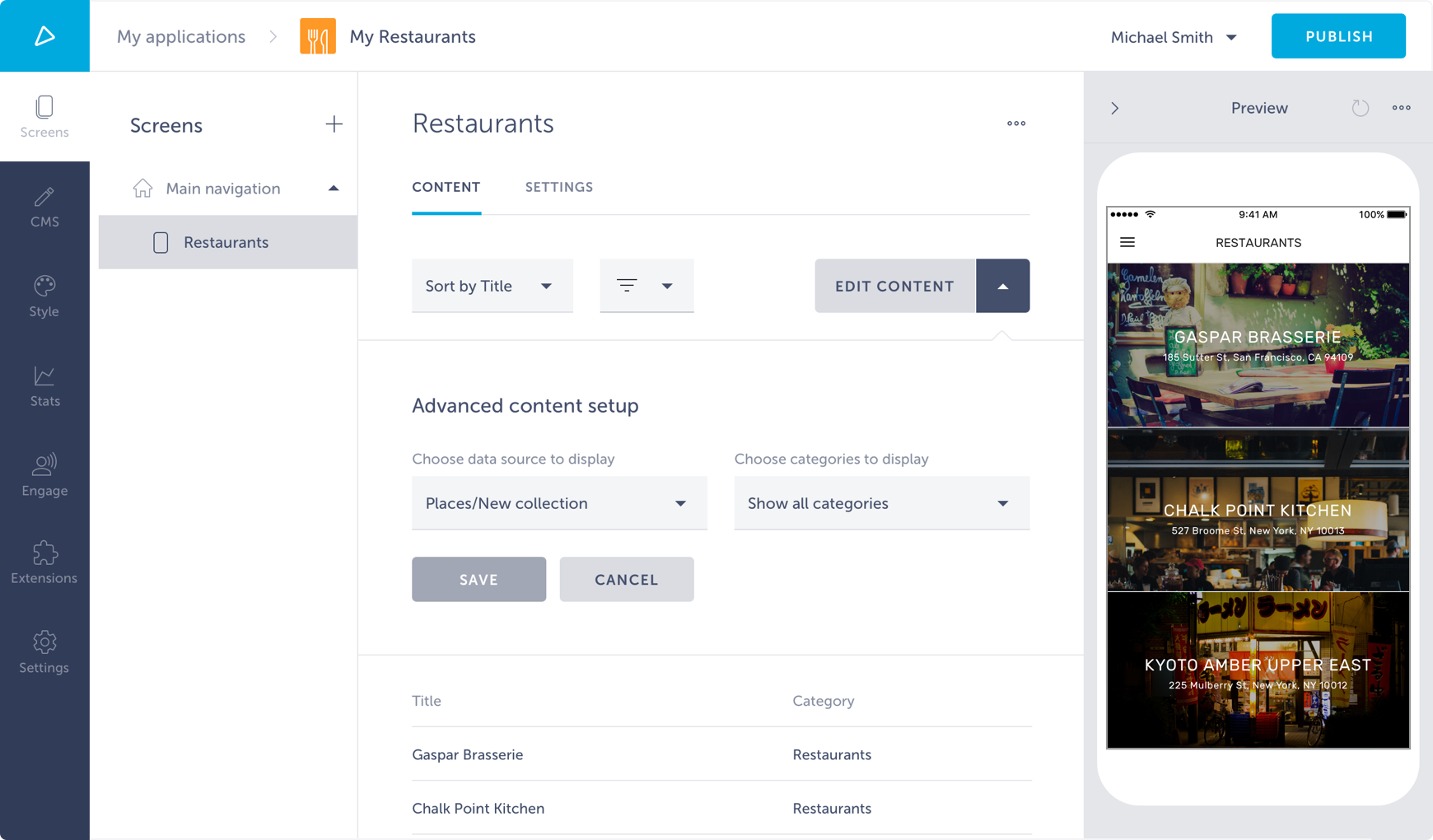
Server side
Properties received to root shortcut settings page component are:
extension: Extension object with fields:name: Extension nameversion: Extension versiontitle: Extension titlesettings: Extension global settings
shortcut: Shortcut instance object with fields:name: A shortcut’s nametitle: A shortcut’s titlesettings: A shortcut instance settingsscreens: Array of screen objects, each containing:type: Type of screen that has layouts (that’s original screen’s name)name: Name of the layout that will be shownsettings: Screen settings (shared among all layouts)
To set extension settings, use setShortcutSettings from @shoutem/builder-sdk. Although shortcut settings can be manipulated from both the shortcut and the screen settings page, for maximum user experience, do it only from the shortcut settings pages.
Client side
Each screen that is connected to the state can access shortcut settings. They can be found in props, specifically in props.shortcut.settings.
Screen settings
Screen settings are layouts settings that hold information specific for that layout. Check the tutorial for screen layouts to get a better understanding on difference between screen and layouts.
Place
#file: extension.json
{
"name": "restaurants",
"version": "0.0.1",
"title": "Restaurants",
"description": "List of restaurants",
"platform": "1.0.*",
"shortcuts": [{
"name": "List",
"title": "Restaurants",
"screen": "@.list"
}],
"screens": [{
"name": "list",
"title": "List of restaurants",
"settingsPage": {
"title": "Settings",
"page": "@.ListSettings"
},
"settings": {
"groupByStartingLetter": false
}
}, {
"name": "grid",
"extends": "@.list",
"title": "Grid of restaurants",
"settingsPage": {
"title": "Settings",
"page": "@.GridSettings"
},
"settings": {
"gridCellsOfSameHeight": true
}
}]
"pages": [{
"name": "ListSettings"
}, {
"name": "GridSettings"
}],
}
There’s only 1 settings page per screen for manipulating screen settings. It’s located in the Layout shortcut settings page, under the layout selector, when that screen is selected as the desired layout.
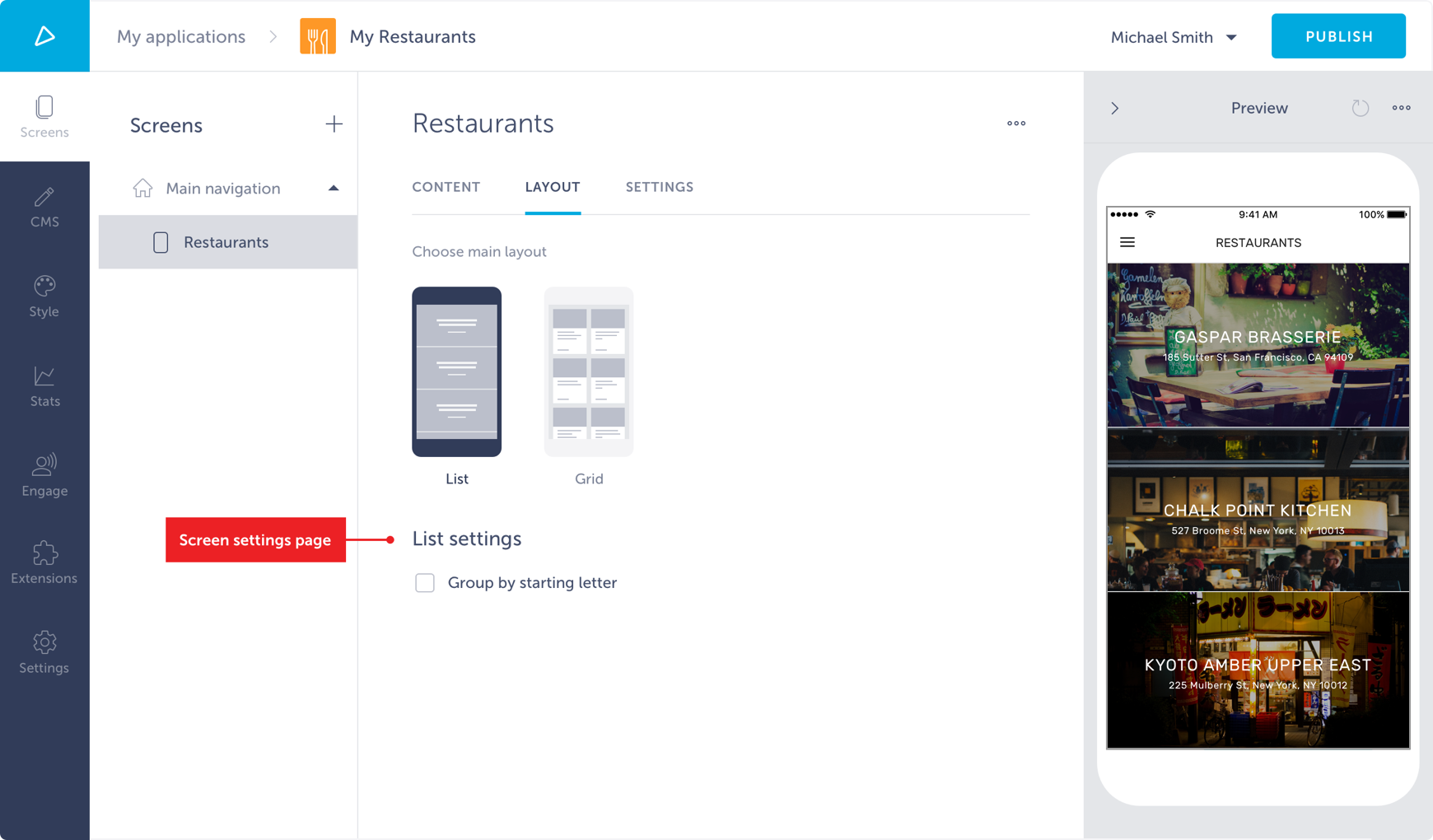
Server side
Properties received to root shortcut settings page component are:
extension: Extension object with fields:name: Extension nameversion: Extension versiontitle: Extension titlesettings: Extension global settings
shortcut: Shortcut instance object with fields:name: A shortcut’s nametitle: A shortcut’s titlesettings: Shortcut instance settingsscreens: Array of screen objects, each containing:type: Type of screen that has layouts (that’s original screen’s name)name: Name of the layout that will be shownsettings: Screen settings (shared among all layouts)
screen: Screen object with fields:name: Screen’s name (which is also currently active layout screen)title: Screen’s titlesettings: Screen settings (shared among all layouts)
To set screen settings in settings page, use setScreenSettings from @shoutem/builder-sdk. Screen settings can only be manipulated in screen settings page and using these functions elsewhere will fail. Notice that settings inside of screen are in shared namespace, which means that multiple screens which act as different layouts share these settings. If keeping separate namespace per screen is important for you, you can save the settings under key of screen name.
Client side
Each screen connected to the state can access shortcut layouts settings. They can be found in props, specifically in props.screen.settings.